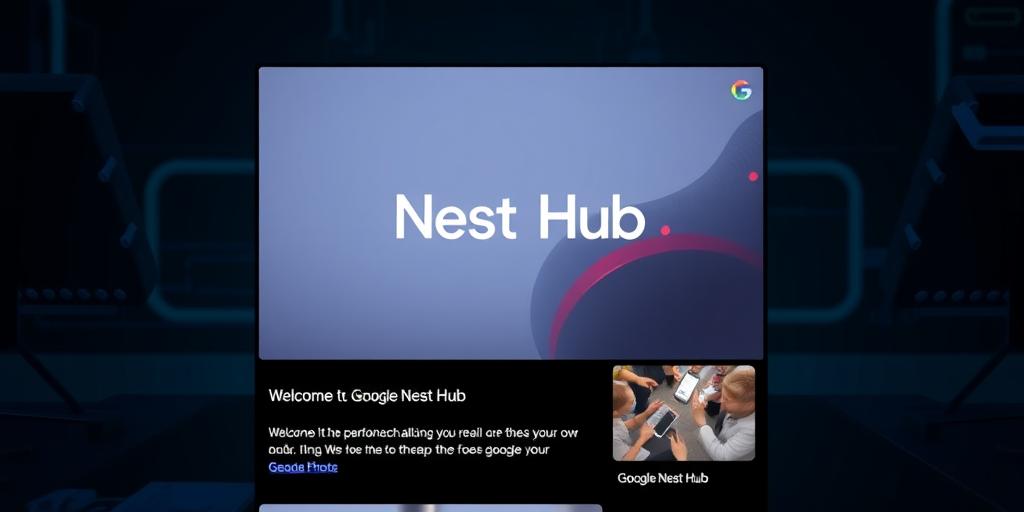Setting Up Your Google Nest Hub: A Beginner's Walkthrough
The Google Nest Hub is a fantastic addition to any smart home, offering a central point for controlling devices, displaying information, and even entertaining you. If you're new to the Nest Hub, this guide will walk you through the initial setup process step-by-step. Let's get started!
What You'll Need
Before you begin, make sure you have the following:
- Google Nest Hub: Unboxed and ready to go.
- Google Account: You'll need a Google account to access the Nest Hub's features. If you don't have one, create one at accounts.google.com.
- Wi-Fi Network: Ensure you have a stable Wi-Fi connection.
- Smartphone or Tablet: With the Google Home app installed. You can download it from the App Store (iOS) or Google Play Store (Android).
Step 1: Plug In Your Google Nest Hub
First, plug the Nest Hub into a power outlet. The device will automatically power on and display a setup screen. It will prompt you to download the Google Home app if you haven't already.
Step 2: Download and Open the Google Home App
If you haven't already, download the Google Home app from your device's app store. Once downloaded, open the app and sign in with your Google account.
Step 3: Add Your Nest Hub to the Google Home App
- Tap the '+' icon in the top-left corner of the Google Home app.
- Select 'Set up device'.
- Choose 'New devices'.
- The app will start searching for nearby devices. Make sure your Nest Hub is powered on and nearby.
- Once your Nest Hub appears, select it.
Step 4: Connect to Wi-Fi
The Google Home app will guide you through connecting your Nest Hub to your Wi-Fi network.
- Choose your Wi-Fi network from the list.
- Enter the Wi-Fi password if prompted.
- Wait for the Nest Hub to connect to the network. This may take a few moments.
Step 5: Configure Your Nest Hub
Follow the on-screen prompts in the Google Home app to configure your Nest Hub.
- Choose a Home: If you have multiple homes set up in the Google Home app, select the one where you want to add the Nest Hub.
- Select a Room: Assign the Nest Hub to a specific room in your home (e.g., living room, kitchen, bedroom). This helps with voice commands later.
- Voice Match: Opt-in to Voice Match to allow the Nest Hub to recognize your voice and provide personalized information. Follow the prompts to train Google Assistant to recognize your voice.
- Personal Results: Decide whether you want personal results (like calendar events and contacts) to be displayed on the Nest Hub. Adjust the settings according to your preferences.
- Review Additional Settings: The app may present you with additional settings, such as linking music and video services. Take a moment to review and customize these settings to your liking.
Step 6: Explore Your Google Nest Hub
Congratulations! Your Google Nest Hub is now set up and ready to use. Take some time to explore its features.
- Voice Commands: Try using voice commands like "Hey Google, what's the weather?" or "Hey Google, play some music."
- Touchscreen: Swipe left or right on the touchscreen to access different screens and controls.
- Google Assistant: Interact with Google Assistant to ask questions, set timers, control smart home devices, and more.
Troubleshooting
- Nest Hub Not Found: If the Google Home app can't find your Nest Hub, make sure the device is powered on and connected to the same Wi-Fi network as your smartphone or tablet. Restarting the Nest Hub and the Google Home app can also help.
- Wi-Fi Connectivity Issues: If you're having trouble connecting to Wi-Fi, double-check your Wi-Fi password and ensure your network is working correctly. Moving the Nest Hub closer to your router can also improve connectivity.
Conclusion
Setting up your Google Nest Hub is a straightforward process. Once set up, the Nest Hub can become an indispensable part of your smart home ecosystem. Enjoy exploring all the features and possibilities your new device offers!