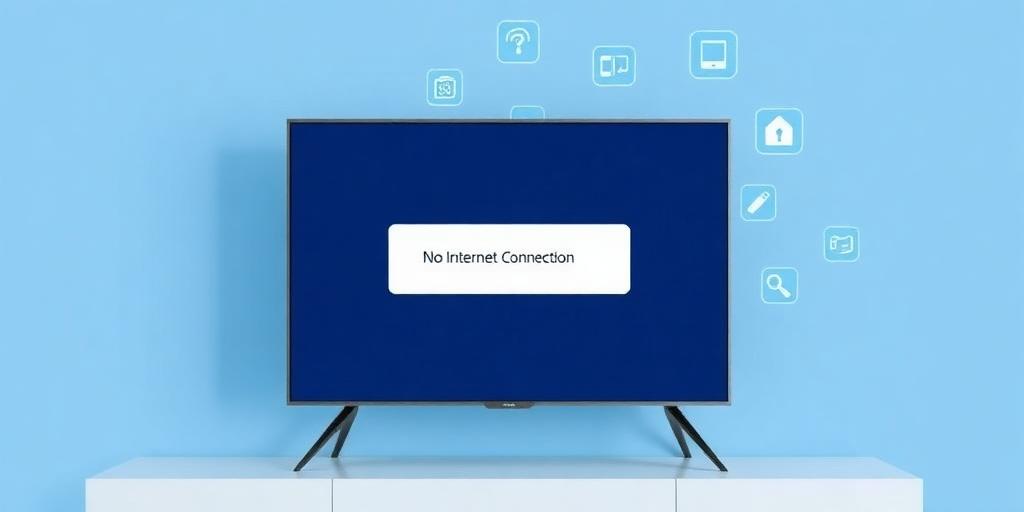Encountering a "No Internet Connection" error on your smart TV can be frustrating. This guide provides troubleshooting steps to resolve this issue and get you back to streaming your favorite content.
Initial Checks
Before diving into more complex solutions, perform these basic checks:
- Power Cycle: Turn off your TV and unplug it from the power outlet. Wait for about a minute, then plug it back in and turn it on.
- Router Reboot: Similarly, reboot your internet router. Unplug it, wait a minute, and plug it back in.
- Check Cables: Ensure all cables connecting your TV and router are securely plugged in. If using Ethernet, try a different cable.
Network Settings
Verify your TV's network settings:
- Network Connection Type: Go to your TV's settings menu and navigate to "Network" or "Internet." Ensure the correct connection type (Wi-Fi or Ethernet) is selected.
- IP Address: Check if your TV has obtained an IP address. If it shows 0.0.0.0 or a similar invalid address, it indicates a problem with the network connection.
- DNS Settings: Try changing the DNS settings to public DNS servers like Google DNS (8.8.8.8 and 8.8.4.4) or Cloudflare DNS (1.1.1.1 and 1.0.0.1).
Wi-Fi Troubleshooting
If you're using Wi-Fi, consider these steps:
- Signal Strength: Check the Wi-Fi signal strength on your TV. If it's weak, move the router closer or use a Wi-Fi extender.
- Network Interference: Other electronic devices can interfere with Wi-Fi signals. Try turning off devices like microwaves or Bluetooth devices.
- Forget and Reconnect: Forget the Wi-Fi network on your TV and reconnect, entering the password again.
Firmware Update
Outdated firmware can cause connectivity issues. Check for and install any available firmware updates for your TV.
Factory Reset
As a last resort, perform a factory reset on your TV. This will erase all settings and data, so back up any important information first.
Contact Support
If none of these steps work, contact your TV manufacturer's support or your internet service provider for further assistance.