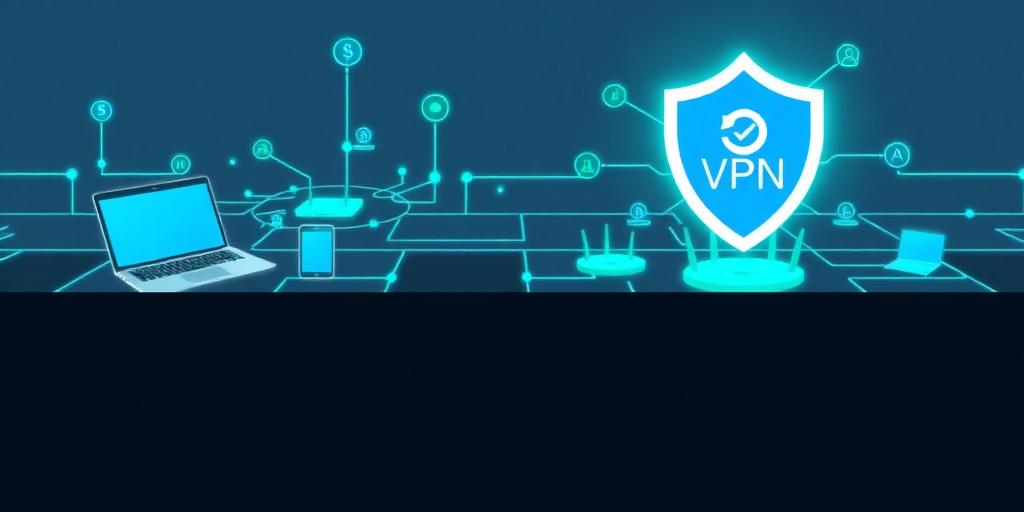Setting Up a VPN on All Your Devices: A Comprehensive Guide
In today's digital age, securing your online presence is more important than ever. A Virtual Private Network (VPN) is a powerful tool that can help protect your data, maintain your privacy, and bypass geo-restrictions. This comprehensive guide will walk you through setting up a VPN on various devices, ensuring that you can enjoy a secure and unrestricted internet experience.
Why Use a VPN?
Before diving into the setup process, it's crucial to understand why using a VPN is beneficial:
- Enhanced Security: VPNs encrypt your internet traffic, making it difficult for hackers to intercept your data, especially on public Wi-Fi networks.
- Privacy Protection: A VPN masks your IP address, preventing websites and advertisers from tracking your online activities.
- Bypass Geo-Restrictions: Access content that may be restricted in your region by connecting to a VPN server in a different location.
- Safe Torrenting: VPNs hide your IP address, protecting you from legal issues while torrenting.
Choosing the Right VPN Provider
Selecting a reliable VPN provider is the first step. Consider the following factors:
- Security Features: Look for strong encryption protocols (e.g., AES-256), a strict no-logs policy, and a kill switch that automatically disconnects you from the internet if the VPN connection drops.
- Server Locations: Choose a provider with servers in multiple countries to bypass geo-restrictions effectively.
- Speed and Bandwidth: Ensure the VPN offers fast connection speeds and unlimited bandwidth for seamless browsing and streaming.
- Device Compatibility: Verify that the VPN supports all the devices you plan to use.
- Price: Compare pricing plans and choose one that fits your budget.
Popular VPN providers include NordVPN, ExpressVPN, Surfshark, and CyberGhost. Each offers unique features, so do your research to find the best fit for your needs.
Setting Up a VPN on Different Devices
1. Windows and macOS
Most VPN providers offer dedicated apps for Windows and macOS. Here's how to set them up:
- Download and Install: Download the VPN app from the provider's website and follow the installation instructions.
- Launch the App: Open the VPN app and log in with your credentials.
- Connect to a Server: Select a server location from the list and click the connect button. The app will establish a secure connection to the VPN server.
- Verify the Connection: Check your IP address using a website like whatismyip.com to ensure it matches the VPN server's location.
2. Android and iOS
Setting up a VPN on mobile devices is similar to desktop computers:
- Download the App: Install the VPN app from the Google Play Store (Android) or the App Store (iOS).
- Log In: Open the app and log in with your account details.
- Choose a Server: Select a server location and tap the connect button.
- Grant Permissions: Allow the VPN app to configure your device's VPN settings when prompted.
- Verify the Connection: Check your IP address to confirm the VPN is working correctly.
3. Routers
Setting up a VPN on your router protects all devices connected to your home network. This method requires a router that supports VPN client functionality.
- Check Router Compatibility: Verify that your router supports VPN client configuration. Popular routers from brands like ASUS, Netgear, and TP-Link often include this feature.
- Access Router Settings: Log in to your router's administration panel by entering its IP address (usually 192.168.1.1 or 192.168.0.1) in your web browser.
- Configure VPN Settings: Navigate to the VPN settings section (usually found under Advanced or Security settings). Enter the VPN server address, username, and password provided by your VPN provider.
- Connect to the VPN: Enable the VPN connection and save the settings. All devices connected to the router will now use the VPN.
- Test the Connection: Ensure the VPN is working by checking the IP address of devices connected to the router.
4. Gaming Consoles (PlayStation, Xbox, Nintendo Switch)
Gaming consoles do not natively support VPNs. However, you can still protect your gaming traffic by setting up a VPN on your router or creating a virtual router on your computer.
- Router Method: As described above, setting up a VPN on your router will automatically protect your gaming console's internet traffic.
- Virtual Router Method:
- Connect Your Computer to VPN: Set up a VPN connection on your Windows or macOS computer.
- Create a Hotspot: Enable the mobile hotspot feature on your computer to create a Wi-Fi network.
- Connect Your Console: Connect your gaming console to the Wi-Fi network created by your computer. Your console's internet traffic will now be routed through the VPN.
Troubleshooting Common VPN Issues
- Connection Problems: Ensure your internet connection is stable. Try connecting to a different VPN server or restarting the VPN app.
- Slow Speeds: VPNs can sometimes reduce internet speeds due to encryption overhead. Try connecting to a server closer to your location or switching to a different VPN protocol.
- IP Address Leaks: Use a website like ipleak.net to check for IP address leaks. If you detect any leaks, contact your VPN provider for assistance.
- Blocked VPN Traffic: Some networks or websites may block VPN traffic. Try using a different VPN protocol or connecting to a different server.
Conclusion
Setting up a VPN on all your devices is a proactive step towards safeguarding your online security and privacy. By following this comprehensive guide, you can protect your data, bypass geo-restrictions, and enjoy a safer internet experience. Whether you're using a computer, smartphone, router, or gaming console, there's a VPN setup method that's right for you. Choose a reputable VPN provider, follow the setup instructions carefully, and start enjoying the benefits of a secure and unrestricted internet connection today.