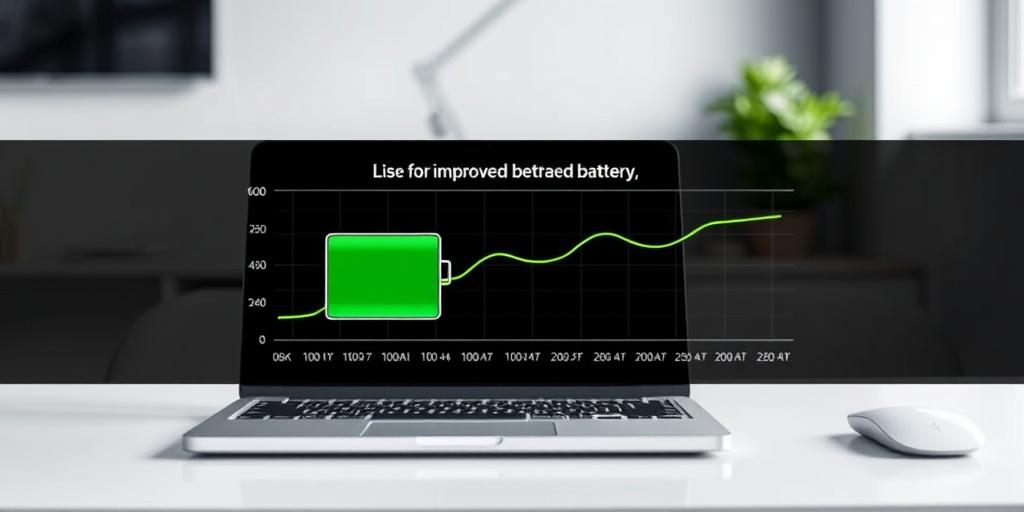Maximizing Your MacBook's Battery Life: Pro Tips
MacBooks are known for their sleek design and powerful performance, but even the best laptops can suffer from battery drain. If you find yourself constantly reaching for the charger, don't worry! This guide provides actionable tips to maximize your MacBook's battery life, ensuring you stay productive on the go.
1. Understand Your Battery Health
Before diving into optimization, check your battery's health. Here’s how:
- Click the Apple menu in the top-left corner.
- Go to System Preferences > Battery.
- Select Battery in the sidebar, then click Battery Health.
Here, you'll see your battery's maximum capacity. A healthy battery should be above 80%. If it's significantly lower, consider a replacement.
2. Manage Display Settings
Your display is a major power consumer. Adjust these settings to conserve battery:
- Reduce Brightness: Lowering screen brightness can significantly extend battery life. Use the F1 and F2 keys to adjust.
- Enable Auto Brightness: Go to System Preferences > Displays and check "Automatically adjust brightness." This adapts screen brightness to ambient light.
- Turn off Display When Inactive: Set a shorter time for your display to turn off when idle. Find this in System Preferences > Battery > Battery (or Power Adapter).
3. Optimize Power Consumption
macOS offers several built-in features to manage power usage:
- Energy Saver Preferences: In System Preferences > Battery, enable "Optimized battery charging" to reduce battery aging. Also, check "Put hard disks to sleep when possible."
- Activity Monitor: Use Activity Monitor to identify power-hungry apps. Open it from Applications > Utilities. Click the Energy tab to see which apps are using the most power.
4. Close Unused Applications
Running multiple applications simultaneously drains battery. Close apps you're not actively using.
- Quit Apps Fully: Don't just close the window; quit the app using Command + Q or by selecting Quit from the app's menu.
5. Limit Background Processes
Some apps run background processes that consume power. Manage these processes to improve battery life.
- Disable Location Services: Limit which apps can access your location in System Preferences > Security & Privacy > Privacy > Location Services.
- Manage Notifications: Reduce the number of notifications you receive in System Preferences > Notifications. Each notification wakes up your screen, using power.
6. Update Your Software
Keep your macOS and apps updated. Software updates often include optimizations that improve battery efficiency.
- Enable Automatic Updates: Go to System Preferences > Software Update and check "Automatically keep my Mac up to date."
7. Disconnect Peripherals
External devices like USB drives and printers draw power from your MacBook. Disconnect them when not in use.
- Unplug Devices: Remove any unnecessary peripherals to reduce power drain.
8. Use Safari
Safari is optimized for macOS and generally more energy-efficient than other browsers like Chrome or Firefox.
- Switch Browsers: If you're not already using Safari, give it a try to see if it improves your battery life.
9. Manage Wi-Fi and Bluetooth
Wi-Fi and Bluetooth can consume significant power, especially when searching for networks or devices.
- Turn Off Wi-Fi and Bluetooth: When not needed, turn off Wi-Fi and Bluetooth from the menu bar or in System Preferences > Network and Bluetooth.
10. Avoid Extreme Temperatures
Operating your MacBook in extreme temperatures can damage the battery and reduce its lifespan. Avoid leaving it in direct sunlight or very cold environments.
- Maintain Optimal Temperature: Keep your MacBook in a cool, well-ventilated area.
Conclusion
By implementing these tips, you can significantly extend your MacBook's battery life and stay productive for longer periods. Regularly monitor your battery health and adjust your settings to suit your usage patterns. With a few simple changes, you can get the most out of your MacBook’s battery and enjoy a more seamless computing experience.