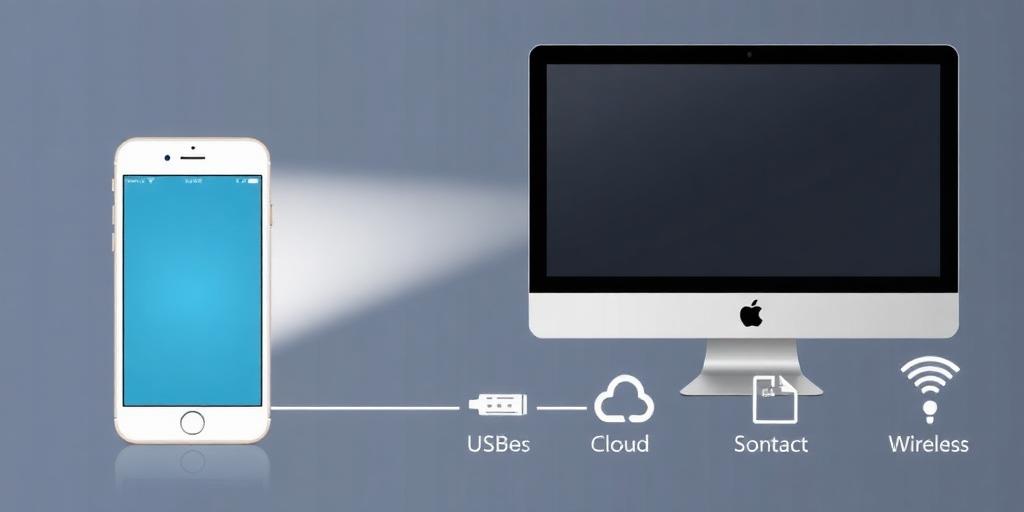Transferring photos from your phone to your PC is a common task, whether you're backing up precious memories or need to edit them on a larger screen. This guide provides a comprehensive overview of how to transfer photos from your phone (both Android and iOS) to your PC (Windows and Mac). We'll cover various methods, including using a USB cable, cloud storage, and wireless transfer options.
Method 1: Using a USB Cable
The most straightforward way to transfer photos is by using a USB cable.
For Windows:
- Connect your phone: Plug your phone into your PC using a USB cable.
- Unlock your phone: Ensure your phone is unlocked and that you allow your PC to access its data. You may need to select "Transfer files" or "MTP" mode on your phone.
- Access your phone's storage: Open File Explorer on your PC. Your phone should appear as a portable device. Click on it to browse its internal storage or SD card.
- Locate your photos: Navigate to the folder containing your photos (usually DCIM/Camera for the main camera or other folders for different apps).
- Copy and paste: Select the photos you want to transfer and copy them to a folder on your PC.
For Mac:
- Install Android File Transfer (for Android): If you're using an Android phone, you'll need to download and install Android File Transfer on your Mac. This software allows your Mac to recognize your Android device.
- Connect your phone: Plug your phone into your Mac using a USB cable.
- Unlock your phone: Ensure your phone is unlocked and that you allow your Mac to access its data.
- Open Android File Transfer (for Android): Android File Transfer will automatically open, displaying the files and folders on your phone.
- Access your photos (for Android): Navigate to the folder containing your photos (usually DCIM/Camera).
- Use Finder (for iOS): For iPhones, your device should appear in Finder. Select your device, then trust the connection if prompted on your phone. Click on "Photos" and choose to sync your photos to your Mac.
- Copy and paste: Select the photos you want to transfer and copy them to a folder on your Mac.
Method 2: Using Cloud Storage
Cloud storage services like Google Photos, iCloud, Dropbox, and Microsoft OneDrive offer a convenient way to sync photos across devices.
- Install and set up: Install the cloud storage app on both your phone and your PC.
- Enable auto-sync: Enable auto-sync or auto-backup in the app settings on your phone. This will automatically upload your new photos to the cloud.
- Access your photos on your PC: Open the cloud storage app on your PC or access the service through a web browser. Your photos should be available for download.
Method 3: Using Wireless Transfer Apps
Several apps facilitate wireless photo transfers between your phone and PC.
- SHAREit: A popular app for quickly transferring files between devices.
- Xender: Similar to SHAREit, offering fast file transfers without using mobile data.
- AirDroid: Allows you to manage your phone from your PC, including transferring photos and files.
- Install the app: Install the chosen app on both your phone and your PC.
- Connect devices: Follow the app's instructions to connect your phone and PC. This usually involves scanning a QR code or entering an IP address.
- Transfer photos: Select the photos you want to transfer and send them to your PC.
Method 4: Using Email
For transferring a small number of photos, email can be a simple solution.
- Compose an email: On your phone, create a new email and attach the photos you want to transfer.
- Send the email: Send the email to your own email address.
- Download the photos: On your PC, open the email and download the attached photos.
Tips for Efficient Photo Transfers
- Organize your photos: Before transferring, organize your photos into folders on your phone to make the process easier.
- Check file formats: Ensure your PC supports the file formats of your photos (e.g., JPEG, PNG, HEIC).
- Use a stable Wi-Fi connection: When using cloud storage or wireless transfer apps, ensure you have a stable Wi-Fi connection for faster transfers.
- Consider using a dedicated photo management software: Software like Adobe Lightroom or ACDSee can help you organize and manage your photos on your PC.
Conclusion
Transferring photos from your phone to your PC is a straightforward process with multiple methods available. Whether you prefer using a USB cable, cloud storage, wireless transfer apps, or email, choose the method that best suits your needs and technical capabilities. By following the steps outlined in this guide, you can easily back up your photos, edit them on a larger screen, and keep your memories safe and accessible.