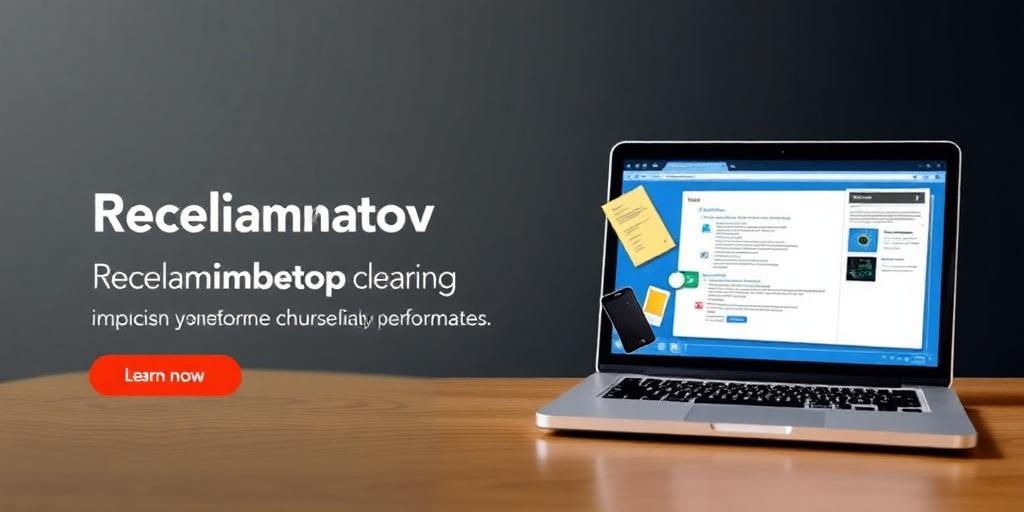Uninstalling Bloatware from Your Windows Laptop: Reclaim Your Space!
Bloatware. It's the uninvited guest that comes pre-installed on many new Windows laptops. These unnecessary programs not only hog valuable storage space but can also slow down your system's performance. In this guide, we'll walk you through the steps to identify and uninstall bloatware, helping you reclaim your laptop and boost its efficiency.
What is Bloatware?
Bloatware refers to pre-installed software that comes bundled with new devices. Often, these programs are trial versions, utilities you don't need, or promotional apps from manufacturers. While they might seem harmless, bloatware can consume storage, memory, and processing power, impacting your laptop's overall speed.
Why Remove Bloatware?
- Free Up Storage Space: Bloatware can take up significant space on your hard drive. Removing it frees up space for important files and applications.
- Improve Performance: By reducing the number of programs running in the background, your laptop can operate more efficiently, leading to faster boot times and smoother performance.
- Enhance Security: Some bloatware programs can pose security risks, making your system vulnerable to malware and other threats.
- Customize Your Experience: Removing unwanted software allows you to tailor your laptop to your specific needs, installing only the programs you find useful.
Identifying Bloatware
Before uninstalling anything, it's essential to identify which programs qualify as bloatware. Here are a few common indicators:
- Programs You Didn't Install: If you see applications you don't recall installing, they're likely bloatware.
- Trial Versions: Many bloatware programs are trial versions of software that require payment after a limited time.
- Manufacturer Utilities: These are programs created by the laptop manufacturer, such as system optimizers, driver updaters, or support tools.
- Promotional Apps: These are applications that promote other products or services, often with persistent notifications or pop-ups.
Uninstalling Bloatware
1. Using the Control Panel
The Control Panel is a straightforward way to uninstall programs in Windows:
- Open the Control Panel by searching for it in the Start menu.
- Click on Programs and then Programs and Features.
- A list of installed programs will appear. Carefully review the list and identify the bloatware you want to remove.
- Select the program and click Uninstall.
- Follow the on-screen prompts to complete the uninstallation process.
2. Using the Settings App
The Settings app provides another way to uninstall programs:
- Open the Settings app by clicking the gear icon in the Start menu or pressing Windows key + I.
- Click on Apps and then Apps & Features.
- A list of installed apps will appear. Locate the bloatware you want to remove.
- Click on the program and select Uninstall.
- Follow the prompts to complete the uninstallation.
3. Using Third-Party Uninstallers
For more stubborn bloatware or programs that leave behind residual files, consider using a third-party uninstaller:
- CCleaner: A popular tool for cleaning up temporary files, removing bloatware, and optimizing system performance.
- Revo Uninstaller: An advanced uninstaller that thoroughly removes programs and their associated files.
- IObit Uninstaller: A user-friendly uninstaller that can remove stubborn programs and browser extensions.
Tips for Safe Uninstalling
- Create a System Restore Point: Before uninstalling any programs, create a system restore point. This allows you to revert your system to a previous state if something goes wrong.
- Research Before Uninstalling: If you're unsure about a program, research it online to determine whether it's safe to remove. Avoid uninstalling essential system utilities.
- Be Patient: The uninstallation process can take time, especially for large programs. Allow the process to complete without interruption.
Preventing Bloatware in the Future
- Choose a Clean Install: When purchasing a new laptop, opt for a clean install of Windows. This removes all pre-installed software and gives you a fresh start.
- Customize Your Installation: When installing new programs, pay attention to the installation options. Uncheck any boxes that offer to install additional software or browser extensions.
- Stay Informed: Keep an eye out for software bundles and promotional offers that might include unwanted programs.
Conclusion
Removing bloatware is a simple yet effective way to improve your Windows laptop's performance and free up valuable storage space. By following the steps outlined in this guide, you can reclaim your laptop and enjoy a faster, more efficient computing experience. Happy cleaning!