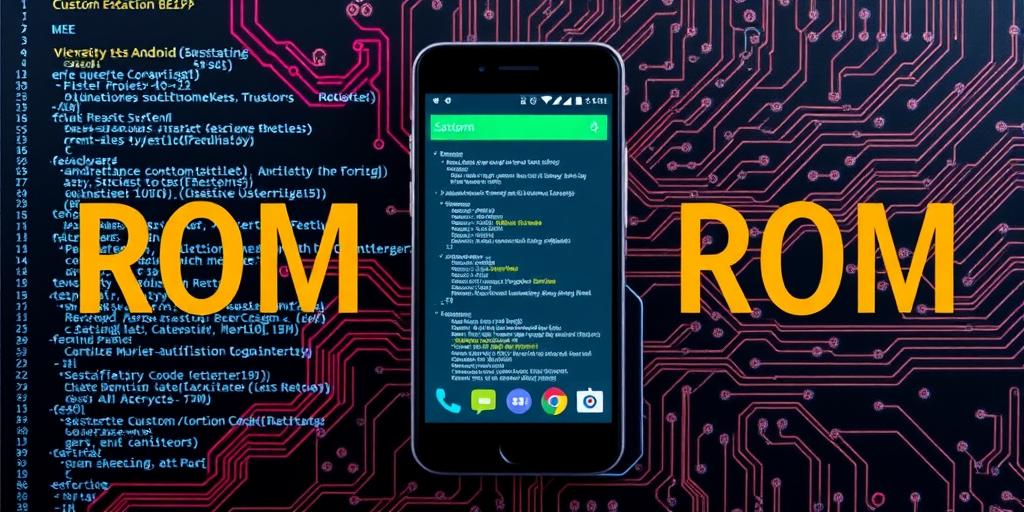How to Install a Custom ROM on Your Android Phone (2024 Guide)
Installing a custom ROM on your Android phone can breathe new life into an aging device or unlock features your manufacturer doesn't provide. This guide will walk you through the process, step by step, ensuring a smooth and successful installation.
Disclaimer
Installing a custom ROM is an advanced procedure and carries inherent risks. You could brick your device, void your warranty, or experience data loss. Proceed at your own risk, and ensure you have a complete backup of your data before starting.
Prerequisites
Before you begin, ensure you have the following:
- An unlocked bootloader: This is essential for flashing custom ROMs. Unlocking methods vary by manufacturer; consult your device's documentation or online forums.
- A custom recovery: TWRP (Team Win Recovery Project) is the most popular option. Download the correct version for your device.
- The custom ROM: Choose a ROM compatible with your device model. Popular options include LineageOS, Pixel Experience, and Paranoid Android.
- ADB and Fastboot: These tools are necessary for communicating with your device in bootloader mode.
- USB cable: To connect your phone to your computer.
- Backup: Backup all important data
Step-by-Step Guide
Unlock the Bootloader:
- Enabling Developer Options: Go to Settings > About Phone. Tap the "Build number" 7 times to enable Developer Options.
- Enabling USB Debugging and OEM Unlocking: In Settings, go to Developer Options. Enable "USB debugging" and "OEM unlocking".
- Using Fastboot: Connect your phone to your computer in fastboot mode (usually by holding Volume Down + Power button). Open a command prompt or terminal and use the command
fastboot oem unlock. Follow the on-screen prompts.
Install a Custom Recovery (TWRP):
- Download TWRP: Find the correct TWRP image for your device on the TWRP website.
- Flash TWRP: Use the command
fastboot flash recovery twrp.img(replace "twrp.img" with the actual filename).
Back Up Your Current ROM (Optional but Recommended):
- Boot into TWRP: Use the command
fastboot boot twrp.imgor use the hardware key combination for your device. - Create a Backup: In TWRP, go to "Backup" and select all partitions. Swipe to start the backup process.
- Boot into TWRP: Use the command
Wipe Data/Factory Reset:
- In TWRP, go to "Wipe" > "Advanced Wipe".
- Select "Dalvik / ART Cache", "Cache", "System", and "Data".
- Swipe to wipe.
Install the Custom ROM:
- Sideload the ROM: In TWRP, go to "Advanced" > "ADB Sideload".
- Use the command
adb sideload rom.zip(replace "rom.zip" with the actual filename).
Install GApps (Optional):
- If your ROM doesn't include Google apps (GApps), sideload a GApps package using the same method as the ROM.
Reboot:
- In TWRP, go to "Reboot" > "System".
- The first boot may take a while. Be patient.
Troubleshooting
- Bootloop: If your device gets stuck in a bootloop, try wiping data/factory reset again.
- No Signal: Ensure your ROM supports your device's modem. Flash a compatible modem if necessary.
- Other Issues: Consult online forums for your specific device and ROM.
Conclusion
Installing a custom ROM can significantly enhance your Android experience. By following this guide carefully, you can unlock new features and keep your device up-to-date, even if the manufacturer no longer provides updates. Remember to proceed with caution and back up your data!