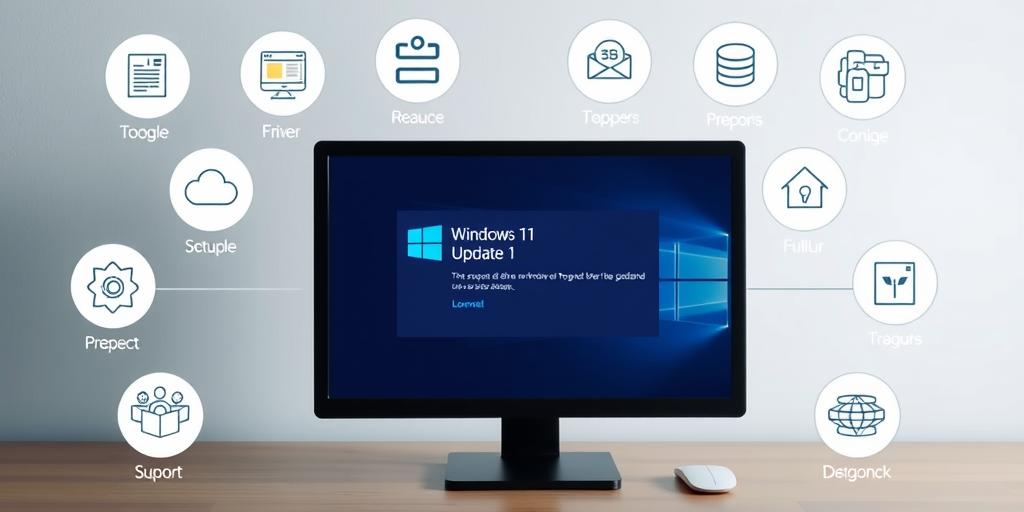Encountering errors during Windows 11 updates can be frustrating. This guide provides systematic troubleshooting steps to resolve common update issues and ensure your system stays current and secure.
1. Initial Checks and Preparations
Before diving into more complex solutions, perform these basic checks:
- Ensure a Stable Internet Connection: Updates require a reliable internet connection. Use a wired connection if possible.
- Check Disk Space: Insufficient disk space is a common cause of update failures. Ensure you have at least 20 GB of free space on your system drive.
- Disconnect External Devices: Disconnect non-essential peripherals like external hard drives, printers, and USB devices.
2. Using the Windows Update Troubleshooter
Windows 11 includes a built-in troubleshooter designed to automatically diagnose and fix update issues:
- Open Settings (Windows key + I).
- Go to System > Troubleshoot > Other troubleshooters.
- Find Windows Update and click Run.
- Follow the on-screen instructions to complete the troubleshooting process.
3. Resetting Windows Update Components
If the troubleshooter doesn't resolve the issue, resetting Windows Update components can help. This involves stopping related services and clearing the update cache:
- Open Command Prompt as Administrator (search for 'cmd', right-click, and select 'Run as administrator').
- Type the following commands one by one, pressing Enter after each:
net stop wuauservnet stop cryptSvcnet stop bitsnet stop msiserverren C:\\Windows\\SoftwareDistribution SoftwareDistribution.oldren C:\\Windows\\System32\\catroot2 catroot2.oldnet start wuauservnet start cryptSvcnet start bitsnet start msiserver
- Close Command Prompt and restart your computer.
4. Checking for Corrupted System Files
Corrupted system files can interfere with the update process. Use the System File Checker (SFC) to scan for and repair these files:
- Open Command Prompt as Administrator.
- Type
sfc /scannowand press Enter. - Wait for the scan to complete. If errors are found, follow the on-screen instructions to repair them.
5. Using DISM to Repair Windows Image
The Deployment Image Servicing and Management (DISM) tool can repair the Windows image, which may resolve update issues:
- Open Command Prompt as Administrator.
- Type the following commands one by one, pressing Enter after each:
DISM /Online /Cleanup-Image /CheckHealthDISM /Online /Cleanup-Image /ScanHealthDISM /Online /Cleanup-Image /RestoreHealth
- Wait for the process to complete, then restart your computer.
6. Manually Downloading and Installing Updates
If automatic updates fail, you can manually download and install updates from the Microsoft Update Catalog:
- Go to Settings > Windows Update and check for the latest update KB number.
- Visit the Microsoft Update Catalog
- Search for the KB number and download the appropriate update for your system architecture.
- Run the downloaded file to install the update.
7. Temporarily Disabling Antivirus Software
Antivirus software can sometimes interfere with the update process. Temporarily disable your antivirus and try updating again.
Note: Re-enable your antivirus software immediately after the update is complete to protect your system.
8. Performing a Clean Boot
A clean boot starts Windows with a minimal set of drivers and startup programs, which can help identify if a third-party application is causing update issues:
- Press Windows key + R, type
msconfig, and press Enter. - In the System Configuration window, go to the Services tab.
- Check Hide all Microsoft services and click Disable all.
- Go to the Startup tab and click Open Task Manager.
- In Task Manager, disable all startup items.
- Close Task Manager and click OK in the System Configuration window.
- Restart your computer.
- Try updating Windows again. If the update succeeds, re-enable services and startup items one by one to identify the problematic application.
9. Considering a Repair Install or Clean Install
If all other methods fail, consider performing a repair install or a clean install of Windows 11. A repair install reinstalls Windows while preserving your files and applications. A clean install erases everything and installs a fresh copy of Windows.
Note: Back up your important files before performing a repair install or clean install.
By following these troubleshooting steps, you can resolve most Windows 11 update errors and keep your system running smoothly. Remember to stay patient and work through each step methodically.